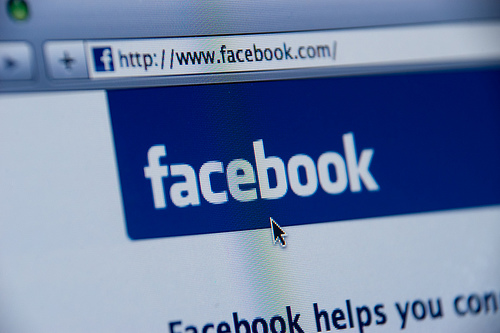How to create a Facebook Page for your game
Facebook has well over 800 million users and more than likely a good portion of them will be interested in you and your game. Setting up a Facebook page then for many indie devs has become a no brainer. Often though knowing exactly what to do, how to use it and when to use it can be a bit confusing. This series of guides will hopefully make all of this much clearer and you’ll be well on your way to gaining a strong Facebook community.
Part 1 today will focus on the basics and shows you what to expect when setting up your page (apologies to those of you who already have a page, further tips and tricks are coming in later posts for you):
Create The Page
To set up your page first head to the following address
https://www.facebook.com/pages/create.php
You’ll be greeted with the selection boxes to help you decide on the category of your company. Here is where you’ll need to make your first decision. Are you going to be creating a page for your independent games company or will you be making individual ones for your games? This is really down to personal preference due to how you plan on promoting you and your games. Also at this point in time it is important to just have one page to dedicate your time to. To help you with this think about where you are already with promotion. Have you already begun to gain buzz around your game or you as the developer? What are your potential fans going to be searching for?
For the purpose of my guide I will be setting up an example game company.
As you can see I have selected “Brand or Product” and from the drop down menu selected “Games/Toys” as this appears to be the most common selection by games developers. Feel free to select another category if you think something else matches better, this may however mean what you see will be slightly different to what is shown in this guide.
Profile Picture
Now it is time to select the profile picture. The max size that you can upload is 180×540 and it must not be any bigger than 4mb. There are many creative ways to use this profile picture and I would recommend looking at other pages to see how they are using it.
For this example I have taken a grab from a Nyan Cat wallpaper. http://kurutteru.files.wordpress.com/2011/05/nyan-wallpaper.jpg
Promotion – (Skip this part)
Next up is some initial promotion for your newly created page. Question to ask yourself here is do you want to promote your page just yet or would you prefer to wait until you have some more content on there? I would recommend waiting until you have fully set up the page to make it more compelling for visitors. So don’t worry about the invite friends section or import contacts. Unselect “Share this Page” and unselect “Like this Page”. Don’t worry with both of these unselected, you’ll still be the admin and can Like the page at a later date.
About
After clicking continue you will now be see the “Add some basic information…” dialogue. Here you can enter in your website and write a short 255 character About section.
BOOM
You now have a brand spanking new Facebook page. Now it’s time to add a little more information to get it looking all neat and awesome and Likeable… is likeable a word?
Basic Information
Click the “edit page” button and you will see the “Manage Permissions” section of the admin tools available at your disposal. At this time I won’t go into detail about theses and will save them for a later Facebook guide post. It’s pretty self explanatory and the default generally suits most people. Underneath “Manage Permissions” on the left hand side you will see “Basic Information” which is where you need to head to next.
This is all the information you should look at filling in before promoting the page. You can also edit this at a later date if needs be.
First up the category you will have already filled in. Below this is the often confusing “Official Page”, what this means is if this page is a fan page then you can type in and select the official page of the brand/company/product here. As you are setting this up for your own brand then you can skip over this.
Username/Custom Facebook URL
It is now time to select your pages Username. This gives you a custom URL e.g. http://www.facebook.com/SamsNewGameCompany Be very careful when entering this as it is officially not possible to change this once it has been attributed to your page. I’m only aware of a few occasions when Facebook has aided that change of a page username and those have been with companies who spend a fortune on Facebook ads. My advice here is also to try and keep the username short. I have just used this long version as an example and I doubt anyone is going to call their company that!
The rest of the basic information section is up to you to decide what to fill in, if a section isn’t applicable don’t worry about leaving it blank as it simply won’t show up in the info section of the page. Fill out everything that you need to, hit “Save Changes” and away you go.
So that’s it, part 1 of our Facebook guide is finished. In the next edition we will look at content.